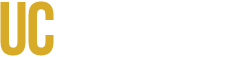General Guidelines
Headings
- Headings [H1, H2, H3....] are used to label the content. Do not skip headings when cascading downward. H2 should always be nested under H1, H3 should always be nested under H2, etc. It is okay to skip headings upward, however, meaning you shouldn't skip from H2 to H4, but you can skip from H4 to H2. Think of headings as the content outline.
- Content is presented in a meaningful sequence with descriptive headings.
- Every page starts with an H1 heading.
- Headings are descriptive and concise.
- Headings are not inside an image. They must be in text form.
- Never more than 6 levels of headings are used, ideally less. H7, H8, and H9 should not be used.
Formatting
- Correct styles are used. All non-heading text should be formatted as paragraph text, list, etc.
- Tabs and spaces are not used in sequence to manipulate formatting.
- Simple sans serif fonts are used.
- No alternative characters from external websites are used to make written content appear in different weights, styles, or fonts.
- Text is resizable to at least 200% while adapting to the screen or window width. Users should not have to scroll horizontally to read content.
- Drop caps are not used. They separate the letter from the rest of the word for screen readers.
- ALL CAPS are not used for any writing unless necessary, as in the case of an acronym. All-caps writing spells out every letter on screen readers.
- Bold and italics are used minimally.
- Text is left-justified (not centered) for text in paragraphs if writing in a left-to-right (LTR) language, such as English. If writing in a right-to-left (RTL) language, such as Arabic, text should be right-justified. Centered titles and headings are okay.
- Text is not underlined unless it's a link.
Bullets Points and Ordered Lists
- Numbered lists are used when the order matters.
- Bullet lists are used when the order does not matter.
- Bullet points or letters/numbers for ordered lists are not manually typed. Use the list functions in the document builder.
Meaning
- Color of content is not solely relied on for meaning. For example, a list of color-coded events will need additional text labels to be interpreted by a screen reader.
- Plain, concise, informative, and standard language for readability and comprehension is used, avoiding too many abbreviations or jargon. Hemingway Editor is a good tool for readability.
- ASCII art is not used.
Text Size
- Line height (line spacing) is at least 1.5 times the font size.
- Space following paragraphs is at least 2 times the font size.
- Letter spacing (tracking) is at least 0.12 times the font size.
- Word spacing is at least .16 times the font size.
Text Color Contrast
- The contrast ratio between text and background is at least 3:1 for bold text 14px or larger and medium-weight text 18px or larger.
- The contrast ratio between text and background is at least 4.5:1 for all bold text smaller than 14px and all medium-weight text smaller than 18px.
Links
- All links have a descriptive name indicating where they will take the user. "Learn More" and "Click Here" are not descriptive.
- Links are simple and do not spell out the entire URL unless it is very short. Even then, a descriptive link text is often better.
- Links do not open in a new window unless specifically stated so in the link text.
- Links are not broken.
- Links to files or downloads are labeled as such.
- Links to pages that require a login are labeled as such.
- Information is provided in the link text about where the link leads. For example, if you're linking to a PDF document, say so directly in the link text.
- If the text is going to be printed, the link includes descriptive text followed by the link URL in parentheses.
- Multiple links with identical URLs have the same text.
- Multiple links with different URLs have unique text.
- Text is not underlined unless it's an active hyperlink. Links should almost always be underlined.
Actionable Guidance: Content Writing and Formatting
1. Plain Language and Readability
The goal is to make content easy to understand for the widest possible audience, including users with cognitive disabilities, dyslexia, and non-native speakers.
| Action | Requirement | Why It Matters |
|---|---|---|
| Use Plain Language | Write clearly and concisely. Use short sentences (under 20 words) and common, everyday vocabulary. | Supports users with cognitive disabilities and improves comprehension for everyone. |
| Explain Acronyms and Jargon | On the first use, spell out the full name of an acronym or specialized term, followed by the abbreviation in parentheses (e.g., "Web Content Accessibility Guidelines (WCAG)"). | Prevents confusion and ensures screen readers read the full term correctly, providing context. |
| Avoid Negatives | Phrase instructions and concepts positively whenever possible. (e.g., Use "Ensure the field is filled" instead of "Do not leave the field empty.") | Reduces cognitive load and minimizes the chance of misinterpretation. |
2. Semantic Structure (Headings and Lists)
Screen reader users navigate a page by jumping between headings and lists. Using the correct semantic structure is essential for creating a navigable outline.
| Action | Requirement | Why It Matters |
|---|---|---|
| Use Semantic Headings | Use the CMS's built-in heading styles (<h1>, <h2>, <h3>, etc.) to create a logical outline. Never skip a heading level (e.g., jump from <h2> to <h4>). |
Headings provide a navigable table of contents for screen reader users. Skipping levels breaks the document hierarchy. |
| Use Proper Lists | Use the CMS's built-in bulleted or numbered list functions. Do not use hyphens, asterisks, or manual numbers to create a list appearance. | Screen readers announce the start and end of a list and the number of items, providing crucial context. |
| Break Up Large Blocks of Text | Use short paragraphs (3-5 sentences maximum) and ample white space. | Improves readability for users with low vision, cognitive disabilities, and those using screen magnification. |
3. Hyperlinks and Link Text
Link text must be descriptive and understandable when read out of context.
| Action | Requirement | Why It Matters |
|---|---|---|
| Write Descriptive Link Text | The visible link text must clearly describe the destination or purpose of the link. Avoid generic phrases like "Click Here," "Read More," or "Link." | Screen reader users often navigate by pulling up a list of all links on a page. Descriptive text is essential for context. |
| Warn About New Windows | If a link opens a new tab or window, include a text warning in the link or immediately following it (e.g., "Download the Report (opens in new window)"). | Prevents disorientation for users who may not realize their focus has moved to a new browser tab. |
| Avoid Full URLs as Link Text | Do not use the full web address (e.g., https://www.example.com/page) as the visible link text unless the URL is the primary content (e.g., in a reference list). |
Screen readers read out every character of a URL, which is disruptive and confusing. |
4. Text Presentation and Typography
How text is visually presented impacts users with dyslexia and low vision.
| Action | Requirement | Why It Matters |
|---|---|---|
| Avoid Justified Text | Use left-aligned text only. Do not use fully justified text. | Justified text creates inconsistent spacing between words ("rivers of white space") that makes reading difficult for users with dyslexia or cognitive disabilities. |
| Use Emphasis Sparingly | Use bolding for emphasis. Avoid using italics or ALL CAPS for large blocks of text. | All caps are difficult to read and screen readers may read them letter-by-letter. Italics can be difficult to distinguish for users with low vision. |
| Ensure Text Resizing | Do not use absolute units (like pixels) to define font size. Use relative units (like em or %) so users can easily resize the text up to 200% without loss of content or functionality. |
Users with low vision must be able to zoom in on text without breaking the page layout. |