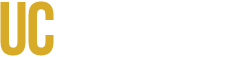General Guidelines
- Tags (
<H1>,<P>,<Table>,<Figure>) have been applied to every part of the document and are nested under a "Document" tag. - PDF is not an image or a scan of a document.
- Colors or sensory characteristics are not used alone to convey meaning.
File Properties
- A descriptive document title is in file properties.
- The document begins with a descriptive page title, written as an H1 heading, at the top of the first page. This title should closely match the title in the document settings.
- Initial View is "Show: Document Title" in file properties.
- PDF security settings are set to "Content copying for accessibility: Allowed".
- Filename concisely describes the subject or purpose.
Language
- The correct language is set for the document in file properties.
- Content in a language that differs from the majority of the document has the correct language in its tag properties.
Tables
- Tables are not used for content that can be equally represented with text.
- Tables are not used for design layout purposes.
- Tables have clearly labeled row and column headings.
- Tabs or spaces have not been used to give the appearance of columns.
- The draw tool has not been used to draw tables.
- Document headings styles are not used as column or row headings.
- Complex tables are broken up into separate tables if possible.
- Split tables up into simpler and smaller tables, when possible. Every effort must be made to avoid having a table extend between pages.
- There are no split or merged cells.
- There are no empty cells or spaces to create white space or to format the table. If an empty cell is necessary, use "no data", "no value", "blank", "none", or "not applicable."
- Captions are placed above the table, not below.
- All tables have alternative text.
Reading Order
- Elements in "Order" panel match the visual/logical reading order of the page.
- All meaningful, non-repetitive content, has the correct tag in the "Tags" panel.
- All tags follow the visual/logical order of the page.
- There are no empty tags in the "Tags" panel (except for TD).
Graphs
- There is clear text that labels the significant parts of the data, such as the chart title and the horizontal and vertical axis.
- Labels and legends are used to clearly mark and distinguish data points.
- Graphs are linked to the same data in table form.
- "Direct labeling" is used, if possible — position the label directly beside or adjacent to the data point.
Documents Over 8 Pages
- A cover page is included.
- An up-to-date and linked table of contents is added.
Testing
- The document is tested with screen readers like NVDA, JAWS, or VoiceOver to ensure it is navigable and all elements are read correctly.
- The document has been tested on different devices (desktop, tablet, mobile) to ensure proper rendering and accessibility.
- All content is accessible without a mouse. Navigate through your document using only the keyboard (Tab, Shift+Tab, Enter, Space) to ensure this.
Actionable Accessibility Guidance for Document Creators
The most effective way to ensure document accessibility is to build it into the source file (Word, Google Docs, etc.) before converting it to a final format like PDF.
1. Structure Content Using Semantic Headings
Screen readers rely on proper heading structure to navigate a document. Do not rely on simply making text bold or increasing the font size.
| Action | Why It Matters |
|---|---|
| Use Built-in Heading Styles | Use the software's built-in styles (e.g., "Heading 1," "Heading 2") to define the hierarchy of your content. |
| Follow Logical Order | Start with one Heading 1 (H1) for the main document title. Use Heading 2 (H2) for major sections, Heading 3 (H3) for subsections, and so on. Do not skip levels (e.g., jumping from H1 directly to H3). |
| Use Paragraph Styles | Use the default "Normal" style for all body text. This ensures consistency and proper tagging. |
2. Ensure All Visual Content is Described
Any image, chart, or graphic that conveys meaning must have alternative text (Alt Text).
| Action | Why It Matters |
|---|---|
| Write Descriptive Alt Text | Alt text should concisely describe the purpose or information conveyed by the image, not just what the image looks like. (e.g., "Chart showing 15% increase in Q3 sales" instead of "Bar chart"). |
| Keep Alt Text Concise | Aim for 125 characters or less. If the image requires a longer description (like a complex graph), provide the full description in the surrounding body text or link to a separate data table. |
| Mark Decorative Images | If an image is purely decorative (e.g., a border, a stock photo that adds no information), mark it as decorative or leave the Alt Text blank (""). This prevents screen readers from announcing unnecessary information. |
3. Use Descriptive Hyperlinks
Avoid generic link text that is meaningless out of context.
| Action | Why It Matters |
|---|---|
| Make Link Text Descriptive | The link text should clearly indicate the destination or purpose of the link. |
| Avoid Generic Phrases | Never use phrases like "Click Here," "Read More," or the full URL as the link text. |
| Example | Poor: For more information, [click here](link). Good: Read the full [Digital Accessibility Playbook](link) for more information. |
4. Manage Color and Contrast
Color should never be the only way to convey information, and text must be easily readable.
| Action | Why It Matters |
|---|---|
| Check Color Contrast | Ensure your text color has a contrast ratio of 4.5:1 against the background color (or 3:1 for large text). Use a free online contrast checker tool to verify. |
| Do Not Rely on Color Alone | If you use color to highlight information (e.g., "Required fields are marked in red"), you must also use another visual cue, such as an asterisk, bold text, or a label. |
5. Create Accessible Lists
Use the built-in list tools in your document editor to create bulleted or numbered lists.
| Action | Why It Matters |
|---|---|
| Use Built-in List Tools | Use the "Bulleted List" or "Numbered List" buttons. Do not manually type hyphens (-) or numbers followed by tabs/spaces to create the appearance of a list. |
| Ensure Proper Nesting | If you have sub-lists, use the indentation tools to properly nest them. This ensures screen readers announce the correct list level. |
6. Simplify Tables (Source Document)
While the checklist covers PDF table requirements, ensure your source document tables are simple and logical.
| Action | Why It Matters |
|---|---|
| Identify Header Rows | In your source document (e.g., Word), explicitly designate the top row as the "Header Row" using the table properties settings. This is critical for proper PDF tagging. |
| Avoid Merged or Split Cells | Complex table structures (merged or split cells) confuse screen readers and should be avoided entirely. If necessary, break the data into multiple, simpler tables. |