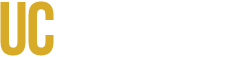General Guidelines
- An accessible player that is fully keyboard-accessible is used.
- Neither audio nor video plays automatically without user input.
- Video does not contain anything that flashes or blinks more than three times in any one-second period — strobe effects should never be used.
- Any text has a contrast ratio of at least 4.5:1 and doesn't convey information through color alone.
- Any graphical elements have a contrast ratio of at least 3:1 and don't convey information through color alone.
- For videos with short dialogue pauses, a version with extended audio descriptions is provided where the video pauses to allow for detailed narration.
Types of Media
Pre-recorded Audio
- A transcript of the audio is provided.
- If an automatically generated transcript is used, it is manually reviewed and edited to at least 99% accuracy.
Pre-recorded Video Without Audio
- An audio description track is provided.
- A text description is provided.
Pre-recorded Video with Audio
- Provide an alternative audio description track that describes the video unless that description is already a part of the video's primary audio track.
- A transcript is provided.
- Closed captions are provided. Closed captions are a separate track that can be turned on and off. Make sure the video player being used supports closed captions.
- If automatically generated closed captions or transcripts are used, they are manually reviewed and edited to at least 99% accuracy.
- Open captions are not used. Open captions are integrated into the video frames and cannot be turned off, nor can they be read by screen readers or adjusted in size or color.
- Subtitles are provided for all intended audiences if the content is presented in another language.
Streaming Video with Audio
- For streaming, use a platform that supports automatic live speech-to-text captioning.
- Follow the other steps for sharing the content after the stream.
Actionable Steps for Content Creators
To ensure your audio and video content is accessible, integrate these steps into your creation and publishing workflow.
1. Planning and Preparation
- Script for Accessibility: When writing your script, ensure that all critical visual information (e.g., charts, graphs, on-screen text, demonstrations) is described verbally in the primary audio track. This minimizes the need for a separate, complex audio description track.
- Check Visual Contrast: If your video includes any on-screen text or graphics, verify that they meet minimum contrast ratios before recording or finalizing the edit:
- Text must have a contrast ratio of at least 4.5:1.
- Graphical elements (like chart lines or icons) must have a contrast ratio of at least 3:1.
- Avoid Flashing Content: Never include content that flashes or blinks more than three times in any one-second period.
2. Choosing Your Platform
- Use Accessible Players: Always host your content on platforms that provide fully accessible media players (e.g., Canvas, Yuja, or institutional YouTube/Vimeo accounts). These players must be fully keyboard-accessible and support turning closed captions on and off.
- Disable Auto-Play: Ensure that neither audio nor video plays automatically when a user loads the page. User input must be required to start playback.
3. Post-Production: Captions and Transcripts
The most critical step is ensuring the accuracy of your text alternatives.
- Manual Review is Required: If you use automatically generated captions (e.g., from YouTube, Zoom, or Yuja), you must manually review and edit them to achieve at least 99% accuracy.
- Correct all spelling, punctuation, and grammar errors.
- Ensure speaker identification is clear if multiple people are speaking.
- Correct technical terms, proper nouns, and acronyms.
- Provide Closed Captions (Not Open): Always use closed captions, which are a separate track that users can toggle on or off. Do not integrate captions directly into the video frames (Open Captions), as these cannot be adjusted by the user or read by screen readers.
- Generate a Full Transcript: For all pre-recorded audio or video, provide a separate, downloadable text transcript. This is essential for users who cannot use the video player or need to search the content easily.
4. Live Streaming
- Use Live Captioning Tools: Utilize platforms that support automatic live speech-to-text captioning during the stream.
- Designate a Monitor: For important live events, designate a moderator or caption monitor to watch the live captions and address any major errors or technical issues in real-time.