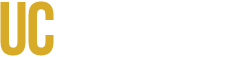General Guidelines
Layout and Structure
- Ensure the presentation layout is clean, simple, and easy to navigate with clear sections.
- Avoid using complex tables or multi-column designs that may confuse screen readers.
- Ensure the content flows logically from top to bottom and left to right. The reading order of the content should match the visual layout.
- Consider using an accessible template. If using PowerPoint, you can find examples in the Microsoft Template Gallery or in PowerPoint by going to "File > New" and searching for "accessible templates".
- When possible, pre-made slide layouts are used. This will ensure that slides have the correct heading structure and reading order. If using PowerPoint, you can adjust the reading order by navigating to "Home > Arrange > Selection Pane."
- Keyboard focus is visible when tabbing through the presentation.
- Only 1 H1 heading is used per slide.
Content
- Every slide has a unique title
- Buttons are at least 44x44 pixels for easy tapping.
- Colors or sensory characteristics are not used alone to convey meaning.
- User interface components have a contrast ratio of at least 3:1 against adjacent color(s).
- User interface components do not contain anything that flashes or blinks more than three times in any one-second period — strobe effects should never be used.
- User interface components with labels that include text or images of text have a name that contains the text that is presented visually.
Language
- The correct language is set for the document in file properties.
- Content in a language that differs from the predominant document has the correct language in its tag properties.
Tables
- Tables are not used for content that can be equally represented with text.
- Tables are not used for design layout purposes.
- Tables have clearly labeled row and column headings.
- Tabs or spaces have not been used to give the appearance of columns.
- The draw tool has not been used to draw tables.
- Document headings styles are not used as column or row headings.
- Complex tables are broken up into separate tables if possible.
- Split tables up into simpler and smaller tables, when possible. Every effort must be made to avoid having a table extend between pages.
- There are no split or merged cells.
- There are no empty cells or spaces to create white space or to format the table. If an empty cell is necessary, use "no data", "no value", "blank", "none", or "not applicable."
- Captions are placed above the table, not below.
- All tables have alternative text.
Graphs
- There is clear text that labels the significant parts of the data, such as the chart title and the horizontal and vertical axis.
- Labels and legends are used to clearly mark and distinguish data points.
- Graphs are linked to the same data in table form.
- "Direct labeling" is used, if possible — position the label directly beside or adjacent to the data
Testing
- The presentation is tested with screen readers like NVDA, JAWS, or VoiceOver to ensure it is navigable and all elements are read correctly.
- All content is accessible without a mouse. Navigate through your presentation using only the keyboard (Tab, Shift+Tab, Enter, Space) to ensure this.
- Use an included accessibility checker if your presentation software includes one. For PowerPoint, navigate to "Review > Check Accessibility".
Additional Steps
- A link to an accessibility statement and/or contact information for recipients who need assistance or further accommodations is provided.
- Consider creating an accessible PDF or other file format for your presentation.
Additional Actionable Guidance for Presentation Accessibility
1. Text, Fonts, and Visual Clarity
While contrast is covered, specific font choices and text size are critical for readability, especially when projected.
| Action | Requirement | Why It Matters |
|---|---|---|
| Use Accessible Fonts | Choose clear, sans-serif fonts (e.g., Arial, Calibri, Helvetica, Verdana). Avoid highly stylized, decorative, or serif fonts. | Sans-serif fonts are easier to read on screens and for users with reading disabilities like dyslexia. |
| Ensure Minimum Text Size | Use a minimum font size of 24pt for body text and 36pt for headings. Never use text smaller than 18pt. | Ensures text is legible for users with low vision and for all audience members viewing the presentation from a distance. |
| Limit Text Per Slide | Follow the "6x6 Rule" (no more than six lines of text, with no more than six words per line). Use speaker notes for detailed information. | Reduces cognitive load and ensures the slide is not overwhelming for users with cognitive disabilities. |
| Avoid Text Boxes | Use the built-in slide layout placeholders (Title, Content, etc.) for all text. Avoid drawing custom text boxes. | Text boxes often break the logical reading order, making the content inaccessible to screen readers. |
2. Hyperlinks and Descriptive Text
Links must be understandable when read out of context, which is how screen reader users often navigate.
| Action | Requirement | Why It Matters |
|---|---|---|
| Write Descriptive Link Text | The visible link text must clearly describe the destination or purpose. Do not use generic phrases like "Click Here," "Read More," or the full URL. | Screen reader users often jump between links. Descriptive text (e.g., "Download the Annual Report") is essential for navigation. |
| Provide Full URLs in Notes | If the audience needs to type the URL, include the full web address in the speaker notes or as a caption, but keep the visible link text descriptive. | This separates the accessible link text from the necessary technical information. |
3. Multimedia (Audio and Video)
If you embed any audio or video content into your presentation, it must be accessible.
| Action | Requirement | Why It Matters |
|---|---|---|
| Provide Captions for Video | All embedded videos must have accurate, synchronized captions. | Users who are deaf or hard of hearing can access the spoken content. |
| Provide Transcripts for Audio | All embedded audio clips (e.g., a podcast snippet) must have a full text transcript available in the speaker notes or linked nearby. | Users who are deaf or hard of hearing can access the spoken content. |
| Avoid Auto-Play | Do not set embedded media to play automatically when the slide loads. | Auto-playing media can disorient users, especially those using screen readers, and violates WCAG guidelines. |
4. Reading Order and Structure
Even when using accessible templates, the reading order can be broken by adding new elements. This is the most common accessibility failure in presentations.
| Action | Requirement | Why It Matters |
|---|---|---|
| Verify Reading Order | Use the Selection Pane (in PowerPoint: Home > Arrange > Selection Pane) or the equivalent tool in your software to check the reading order. The elements should be listed from bottom to top in the order they should be read. | Screen readers read elements in the order they appear in the code, not the visual order. Correcting this ensures logical flow. |
| Use Built-in Layouts | Always start with a pre-made slide layout (e.g., Title and Content, Two Content). Avoid using the "Blank" layout. | Built-in layouts automatically apply the correct heading structure and reading order, saving time and preventing errors. |