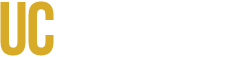Why Accessible Media Matters
Accessible documents and media ensure that individuals who rely on assistive technologies—such as screen readers, magnifiers, captions, or keyboard navigation—can access content equitably. Making content accessible is not only a legal and policy requirement; it also improves usability for everyone, reduces remediation costs, and signals a commitment to inclusion.
Everyone benefits from better:
- structure
- navigation
- clarity
- error reduction
For example, clear headings help all readers scan quickly; captions support viewing in noisy environments and aid language learners.
Who This Applies To
This guidance is intended for faculty, instructors, staff, instructional designers, researchers, and any content creators who produce or distribute documents (PDFs, Word, PowerPoint) or media (audio, video). If you share downloadable or streaming content, this applies to you.
Accessible Office Documents & Presentations
- Use built-in Word styles (Heading 1, Heading 2, etc.) rather than manual formatting.
- In PowerPoint, use slide layouts (e.g., “Title and Content”) instead of floating text boxes.
- Provide concise, meaningful alternative text for informative images.
- Set the document language.
Before distributing or converting to PDF, run the Office Accessibility Checker (Review → Check Accessibility) to catch common issues such as missing alt text, color contrast problems, or empty headings.
Accessible PDFs
Start with a well-structured source—proper heading levels, real lists, alt text for images, and data tables with header cells—and convert using a tool that preserves tags.
After generating the PDF, use Adobe Acrobat’s Accessibility tools (Tools → Accessibility → Make Accessible / Accessibility Check) to review reading order, tags, alt text, bookmarks, and form field labels. See: Adobe guide: Create and verify PDF accessibility.
When exporting from Microsoft Office, enable “Tagged PDF” / “Include accessibility tags” and run the built-in Accessibility Checker first. See: Microsoft guide: Create accessible PDFs from Word.
Accessible Audio & Video
Captions (synchronized text) and transcripts are essential for people who are deaf or hard of hearing, and helpful to many others. Audio descriptions convey important visual information for blind or low-vision users.
For YouTube, use YouTube Studio to upload caption files (e.g., SRT) or generate auto-captions and then edit for accuracy. See: YouTube: How to add captions.
If your video includes meaningful visuals without speech (slides, charts, motion graphics), provide an audio description track or extended description. Offer full transcripts that include both narration and described visuals.
Tools & Verification Methods
- Adobe Acrobat Pro: Use Make Accessible, Accessibility Check, Reading Order, and Tag tools.
- Microsoft Office Accessibility Checker: Review → Check Accessibility to detect and fix issues early.
- Screen reader & keyboard testing: Try NVDA, VoiceOver, or JAWS, and verify full keyboard operation.
- External reference guides: W3C Web Accessibility Initiative (WAI).
- Peer review & usability testing: Ask colleagues or users to test with zoom, grayscale, and real assistive setups.
Accessibility Resources from UC campuses
- UC Berkeley Digital Accessibility Program
- UC Irvine Accessibility
- UC System Electronic Accessibility
Need Help or a Review?
If you would like assistance or feedback on a document or media file, you may submit a request via our barrier reporting form.