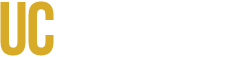When planning a virtual event, meeting, or conference, it’s important to make sure everyone can participate. While digital accessibility is designed to support individuals with disabilities, it also helps many others. For example, people who speak English as an additional language, have limited experience with technology, use older devices, or have limited internet access also benefit when content is clear, easy to navigate, and accessible. Making digital content accessible creates a better experience for all users.
If you’re using an online platform like Zoom, there are a few key things to consider when planning and running your event.
Choosing An Accessible Virtual Conferencing Platform
When planning remote or hybrid events, it is important to choose a platform that supports accessibility for people with a wide range of disabilities, including those who rely on assistive technology such as screen readers. When deciding what virtual platform to use, there are certain things to consider:
- Do all participants have access to the platform being used?
- Is there a cost for the participant to utilize the platform?
- Have you considered security for “virtual bombers”?
Are the virtual functions accessible with a screen reader? For example, the volume controls, the chat function, etc.
- Any platform you are considering should provide a clear description of its accessibility features.
- Review UC procurement and electronic accessibility guidelines: UCOP Electronic Accessibility Standards and Best Practices for Procurement.
- Provide both internet and dial-in options for participation in remote events.
- Below is a list of commonly used platforms and their accessibility features:
Prior to the Virtual Event
- Include the specific virtual format being used in the event details so participants can plan for any assistive needs.
- Have a telephone-based teleconferencing connection available for participants who cannot use the virtual event technology or plugin. Remember that not everyone has full access to internet.
- Distribute slides and all other materials to attendees in advance. Ensure those materials are in an accessible format.
- If the presenter plans on sharing screens during their presentation, the material shared is not accessible to individuals using screen readers.
- Ensure all videos have captions.
- Consider if the virtual event can be prerecorded instead of occurring live. Pre-recording permits you and your AV team to caption the presentation/videos. This eliminates the possibility of technology issues that may occur during live virtual presentations.
- Provide ASL interpreters and CART proactively for large and/or live-streamed events.
- Have an IT accessibility point person to help answer any questions before, during, and after the event.
- Plan time at the beginning of the event for technology problems involving logging in to the event.
- Test the presenter’s audio and video quality; consider having presenters wear a headset for clear quality.
Practical Strategies During the Event
Some of the most effective strategies for ensuring online meetings are accessible are not technical strategies. They involve simple practices such as the following:
- Clearly state the meeting agenda up front, including which features of the meeting tool will be used.
- Ask presenters and participants to state their name each time prior to speaking.
- Ensure the presenter and the American Sign Language interpreters are well lit and clearly displayed on the screen.
- Provide various ways for participants to respond/participate in the presentation, such as allowing for questions to be emailed prior to the start of the event, submitted via chat, and asked by microphone.
- Remember that technology can have delays! Pause for a few seconds to allow for someone to unmute their microphone or type into the chat.
- Create pauses during and between activities, so participants who are taking notes, participants with slow Internet bandwidth, or participants using captions or sign language interpreters can catch up.
- Do not assume that participants can see your screen or read what is on it. Read and describe visuals or other shared screen materials.
Hybrid Events
Hybrid meetings are meetings or events that include both in-person and remote participants. Follow these best practices to ensure your hybrid events are accessible.
Key considerations for planning hybrid events
- Select a robust event management platform to host the virtual element of your event. We recommend hosting hybrid meetings using Zoom since it offers greater flexibility and more accessibility features.
- Ensure the event venue is equipped for hosting hybrid events. The meeting room should have a large screen with an integrated speaker, video, and microphone system, and dedicated microphones that can be used for presenters and Q&A.
- Assign someone to monitor the chat online and call on people who have their hands raised.
- Involve the remote audience through interactive formats like Q&As, live polls, and live chats.
- Ensure event team is trained on all hybrid event technology.
Hybrid meeting accessibility etiquette:
- Both virtual and in-person participants should mute their microphones when they are not speaking. This reduces background noise.
- Do a sound check at the beginning of the meeting and share the name of the accessibility contact for support during the meeting.
- In-person participants are encouraged to speak directly into the microphone while talking, every time, so that virtual participants may easily hear the content. Provide instruction to in-person participants on microphone use at the beginning of the event.
- Allow people to turn off their cameras and take movement breaks while participating online.
- Request that people turn on their cameras when speaking to allow people to see them and read their lips, if needed.
- Request that people announce their names when they start to speak so people know who is talking.
- Avoid using animated Zoom backgrounds; these can be distracting.
- When taking breaks, provide and display when to return to the meeting.
Accessibility of Online Meeting Tools
Event hosts should become familiar with these resources and be ready to share them as needed with meeting participants.
- Zoom Accessibility
- Zoom: Closed Captioning
- Microsoft Teams Accessibility
- G Suite
- Microsoft Office 365 Accessibility